What Is Tasker App & How To Use Tasker App ?
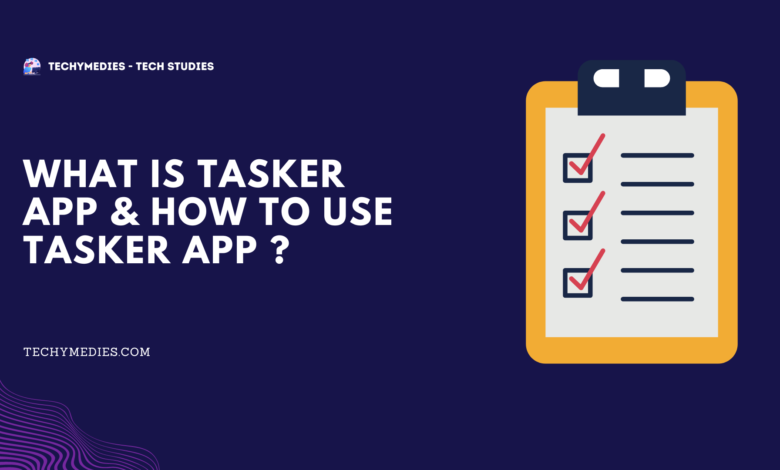
Introduction
Today in this topic we will discuss about The one of the famous Application name Tasker. And in this article we will also discuss benefits and features of Tasker Application, Also we discuss How we use Tasker Application to perform task and How we Download Tasker App. So let’s get start.
What is Tasker App ?
Tasker is the Application where we can set our task what ever we want and then the Tasker App perform those tasks Automatically. So we can also call Tasker Application as an Automation Application. By using this Tasker Application we have to think and set our command or task to a particular time, and whenever the time reach the task will do automatically.
Tasker App can do these type of task like turn on or off any setting, controll whole mobile by simple commands, sending message automatically and many more.
How we use Tasker App ?
When we open Tasker Application for the first time, at first we see that there are four tabs in tasker App that is Profile, Task, scene, Variable etc.
In Profile Section we can define several Contexts and all Condition must be true for the linked task to run. And In Task section we usually link to a Context but there are also some task which we executed manually. In Scene section we can create our own layout of buttons, Menu, and other elements.
There are also a Project System where we can create our own project. We can manage our command by the help of project. And we can create multiple project to perform a task.
Permission and Access to run Tasker App
before we use tasker app first we have to give all permission and Access to our phone and this setting is very important for us. To grant all permission at first you have to follow our steps –
- Go To Tasker App
- Click the 3 Dot in Top
- Select the More option
- Then select the Android Setting which is in second option
- After that a permission list will open and we have go each of the option and give full permission
After doing these steps we can easily perform task in Tasker Application.
How to create a Task ?
To create a new task first we have to create a new profile. To create a new profile we have to go in Profile section then we have to tap the + button and after that we have to give a specific name to our profile, then we have to select the particular start and end time from which we want to run the task and after select just press the back button.
Then we have to create a new task and give a specific name to our task, and after set the name we will automatic enter the Task Edit page and then we have to create an action by tapping the + Button. And the Mode section will allow us to set specific features like we can set alarm, set brightness etc. There are different type of mode like audio, display, location etc, where we can choose any features which we want to perform task.
Other features of Tasker App
There are have some other feature which we can use that is, we can import any task in Tasker, to import any task at first we have to go to the Task tab, then we have to go to the 3 dot menu and choose the import Task option. And then our file manager will open and we have to choose the particular file to import task.
We can also export the task. And to export the task we have to press long in task name then we have to choose the menu and then press the Export button to export our task.
We can also Delete the Profile, Task, scene and Variable. To delete these we have to press the long tap in this name which we create and after that we have to click the trash option to delete this sections. This is very simple to delete.
What type of Task we can create in Tasker App ?
By the use of Tasker App we can create several types of Task that is here –
- Control any features by using Voice Commands
- Remote Camera
- Automatically Backup Call history, SMS and other data files.
- Advance Battery Log Task
- Real time Battery drain Warning Task
- Schedule time to sent Automatically Message Task
This is the some of example of task which we can create in Tasker App. And we can create other task also like schedule Alarms, Automatically Brightness level decrease and increase, Automatically Do Not Disturb Mode on or Off etc.
Final Words
In this Article we will learn that Tasker is the most powerful and Automation programming App, and by the help of Tasker Application we can perform task Automatically when we want to perform. And we also discuss some Important features and how we can create a task and other features of Tasker Application.
But to use the all features of Tasker Application we have to pay some money because this is paid but we can use some other features in Tasker Application in Free. And This application is already available in Google Play store, so that any one can download this Application. So that is all about Tasker Application and there features.


