Top 7 Useful Tips & Settings About Android Devices
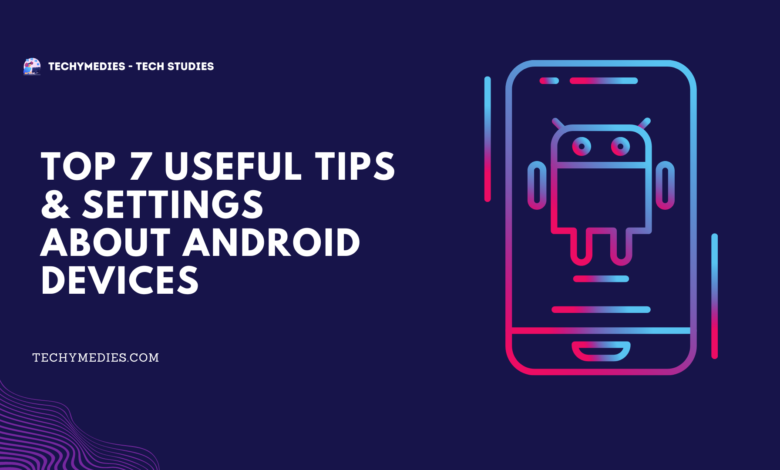
Introduction
Today we will discuss about Top 7 Useful Tips And Settings About Android Devices which is really useful for any Android Users. So in this Article we will discuss all these topic one by one. So let’s start our today important Article.
Top 7 Useful Tips & Settings About Android
Now we are going to discuss about the Top 7 Useful Tips and Settings About Android that really helps you most. And we are not discuss about other third party Application, we only discuss those features which is already in Android Settings but many of peoples does not know about these settings. So lets start.
#1. Caption
This is the most useful setting or features which is already in Android Setting but many times we ignore this. So by the help of Caption Feature we can easily know the video language in letter format. I mean many times we see the video but we don’t understand the language of the Video then the Caption feature can generate the voice of the video and display our own language in letter format. We can set any language in Caption features.
To enable this Setting at first we have to go to our Settings, then scroll down and we can see the Accessibility option or we can easily search this option too in settings. Then in the Accessibility settings we can see the Caption Option and when we turn on this Setting it can helps us to generate a caption of video. Really this is very much helpful to us.
#2. Remove Animations
Sometime our Android devices perform slow and there are too many reasons like lack of storage, too many apps running in background, full of storage or there are other reasons. But in this situation A hidden Setting or feature can help us to run our devices little bit faster. So the name of this Setting or feature is Remove Animation. We notice many time that there are some specific Animation works when we do any things like we open any system application it show some effect and that is call Animation. And by the help of this setting we can easily turn off all Animation. And the results our Android devices work smoothly and little bit fast.
To enable this Setting we have to go to the mobile Setting and find and tap the Accessibility option then after scroll down we can see the Remove Animation Feature. Suppose if you didn’t find the setting then enable the Developer option and find the feature in developer settings.
#3. Magnification
This is also one of the best features in Android Devices. By the help of Magnification we can zoom anything which is in our screen. Sometimes we cannot read the text or cannot edit some photos, so by using the Magnification Feature we can zoom our screen so that we easily read any text or edit any photo.
To enable this setting at first we have to go to the Accessibility setting and after that we can see the magnification option. Just turn on the Magnification option. And then you can easily zoom your screen.
#4. Select to Speak
Sometimes we cannot want to read the passage or sentence which is in our screen. So in this situation Select to speak feature is help us to read the text which is on our screen. When we turn on the feature a popup button also appear, after that we see the button like music play button and we have to press the button and after press we have to select the text. And to select the text just simply drag your finger up to down and the then the box will draw on your screen. Then your device automatically read the text which is in the box. By using this feature we can read the message too. And this setting is also in the Accessibility Option, so that you can easily find and turn in the Select to speak Option.
#5. Color Inversion
This is not the most important setting but this is really very nice and interesting setting. This feature is generally convert dark mode in our whole Android Devices. And really when it converts to dark mode the interface of our device is look attractive and unique. Suppose we use mobile in night so this feature will protect our eyes too. And to enable this setting we have to go to the Accessibility setting then we can easily find Color Inversion option.
#6. Near by Share
Most of the people doesn’t know this feature and they install other third party application to share their data to another devices, but this feature is already in built in our Android Devices. And Near by Share feature is very much speed as compare to other third party applications. By using Near By Share we can share our data like Photos, videos, file and others.
And to enable Near By Share, just swipe down in your screen then your notification bar will open then again swipe down then your tool bar will appear and in the tool bar you will easily find Near By Share option. Suppose you cannot find then go to you setting then scroll down and choose Google, after that choose Device & Sharing and now you will easily find Near By Share option.
#7. Running Services
I am sure this setting will very much helpful to your Android Devices and i know most of the people doesn’t know about this features, because this feature is hidden. Sometimes we close application in our phone and also we remove those apps from recent apps but some application till running in background and we don’t know. And the result is our mobile runs slowly we we face some lack.
To know what application will run your devices background, at first go to your developer Option, yes Because Developer option is a hidden setting so that most of the people doesn’t know about this feature. And after going Developer option choose Running Services option and now we easily find apps who runs in background and we can easily stop them by clicking Force Stop option.
Final Words
In this Article we will discuss about the Top 7 Useful Tips And Setting About Android Devices. And all the setting are most important for every Android Users. And we can use those setting according to our need. So that is all about our Today’s Article ad we will come back again to another Topic.


